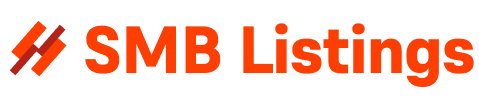Are you tired of wasting time clicking through menus and searching for the right functions on your Windows computer? Windows shortcuts can help streamline your workflow and increase your productivity. Whether you are a beginner or a seasoned user, mastering Windows shortcuts can make your computing experience more efficient and enjoyable.
To get started, here is a beginner’s guide to Windows shortcuts:
1. The Windows key: The Windows key is located on your keyboard between the Ctrl and Alt keys. Pressing this key opens the Start menu, where you can access all your installed programs, settings, and files. You can also use the Windows key in combination with other keys to perform various functions.
2. Common shortcuts: Some of the most commonly used Windows shortcuts include:
– Ctrl + C: Copy
– Ctrl + X: Cut
– Ctrl + V: Paste
– Ctrl + Z: Undo
– Ctrl + Y: Redo
– Ctrl + S: Save
– Ctrl + P: Print
– Ctrl + A: Select all
3. Taskbar shortcuts: You can use the Windows key in combination with numbers to open or switch between programs on your taskbar. For example, pressing Windows + 1 will open the first program on your taskbar, while pressing Windows + 2 will open the second program, and so on.
4. Snap shortcuts: Windows shortcuts can also help you organize and arrange your windows on the screen. Pressing Windows + Left Arrow or Right Arrow will snap the current window to the left or right side of the screen, allowing you to easily multitask and compare different windows side by side.
5. Search shortcuts: If you are looking for a specific program or file on your computer, you can use the Windows key + S shortcut to open the Windows search function. This allows you to quickly search for and open any program, file, or setting on your computer.
By learning and practicing these basic Windows shortcuts, you can improve your productivity and efficiency while using your computer. If you are eager to take your Windows experience to the next level, you can also explore more advanced shortcuts and customize them to suit your specific needs.
In conclusion, mastering Windows shortcuts can help you navigate your computer more easily and efficiently. By familiarizing yourself with the basics and practicing regularly, you can become a pro at using Windows shortcuts in no time. So go ahead, give these shortcuts a try and see how much time and effort you can save while using your Windows computer. Happy computing!
Скачать программы для Windows 8
For more information visit:
Windows software blog | Best Windows applications
https://www.windowssoftwareblo.com/
Discover the latest innovations and game-changing tools on WindowsSoftwareBlo.com. Unleash the full potential of your Windows experience with our comprehensive selection of software solutions. Get ready to push boundaries, optimize efficiency, and ignite creativity with our exclusive content. The ultimate destination for every Windows enthusiast is just one click away. Stay tuned for the future of Windows!