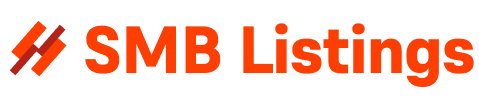We’ve all been there – frustrated with a slow computer that seems to take forever to load a webpage or open a simple program. But before you throw your computer out the window in frustration, there are some simple tips and tricks you can try to speed up your slow computer and get it back to running smoothly.
1. Clean up your computer
One of the most common reasons for a slow computer is clutter. Over time, your computer can become bogged down with unnecessary files and programs that take up valuable space and slow down performance. To clean up your computer, start by deleting any files you no longer need or use. This includes old photos, videos, documents, and programs that are taking up space.
You can also use a disk cleanup tool to quickly and easily remove temporary files, cache files, and other unnecessary data that can slow down your computer. Finally, consider uninstalling any programs that you no longer use or need to free up even more space and improve performance.
2. Update your software and drivers
Another common cause of a slow computer is outdated software and drivers. Regularly updating your operating system, programs, and drivers can help improve performance and fix any bugs or security vulnerabilities that may be slowing down your computer.
To update your software, simply open the program and check for any available updates. You can also set your computer to automatically update software so you never miss an important update.
Updating drivers is a bit more complex, but it is just as important. Drivers are software that allows your computer to communicate with hardware devices such as printers, cameras, and graphics cards. Outdated drivers can cause performance issues and may even lead to hardware malfunctions. To update your drivers, you can visit the manufacturer’s website and download the latest drivers for your specific hardware device.
3. Disable unnecessary startup programs
Another common reason for a slow computer is having too many unnecessary programs running in the background. Many programs are set to run automatically when you start your computer, which can slow down performance and use up valuable resources.
To disable unnecessary startup programs, you can open the Task Manager (Ctrl + Shift + Esc) and go to the Startup tab. Here, you can see a list of all the programs that are set to run at startup and disable any that you don’t need. Be cautious when disabling programs, as some may be essential for your computer to function properly.
4. Increase your computer’s RAM
If your computer is still running slowly after trying the above tips, you may need to upgrade your computer’s RAM. RAM (Random Access Memory) is the memory that your computer uses to store data and run programs. The more RAM you have, the faster your computer will be able to perform tasks.
To increase your computer’s RAM, you can purchase and install additional RAM sticks. This is a relatively simple process, but if you are not comfortable doing it yourself, you can always take your computer to a professional for help.
5. Defragment your hard drive
Over time, your computer’s hard drive can become fragmented, meaning that files are scattered across the disk rather than being stored in contiguous blocks. This can slow down performance as the computer has to search for each piece of a file before it can be accessed.
To defragment your hard drive, you can use the built-in Disk Defragmenter tool on Windows computers. Simply search for “Disk Defragmenter” in the Start menu, select your hard drive, and click “Optimize”. This will rearrange the files on your hard drive so that they are stored in contiguous blocks, improving speed and performance.
In conclusion, a slow computer can be frustrating, but there are simple tips and tricks you can try to speed up your computer and get it back to running smoothly. By cleaning up your computer, updating your software and drivers, disabling unnecessary startup programs, increasing your computer’s RAM, and defragmenting your hard drive, you can improve performance and get back to enjoying a fast and efficient computer experience.